4.2.11. Work program HotEdit
4.2.11. Work program HotEdit
This is the function to edit the program during playback.
(1) Can be used by selecting 『[F1]: Service』 → 『1: Monitoring』 → 『12: Work program HotEdit』 or by pressing the [QuickOpen] button while playing back the program.
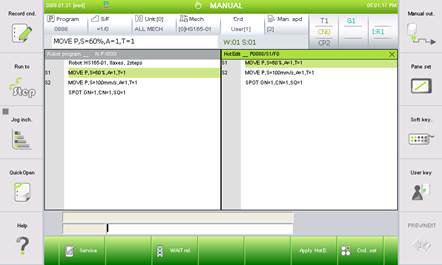
Figure 4.40 Hot Edit execution screen
(2) After editing the program, select 『[F6]: Apply HotE.』.
(3) The following shows the details of the work program Hot Edit.
○ Entry
You can enter the edit mode during operation even when the robot is operating by using the [Quick Open] key or 『[F1]: Service』→ 『1: Monitoring』→ 『12: Work program HotEdit』.
○ Type of possible edit
Although the following functions cannot be used, the operating method is the same as that of manual mode.
① [Axis operation] key use : Ignores the input of the relevant key.
② [REC] key (Record hidden pose MOVE) :
Displays the “Operation not allowed while in Hot Edit” message.
③ [POS. MOD] key : Displays the “Operation not allowed while in Hot Edit” message
○ Reflection
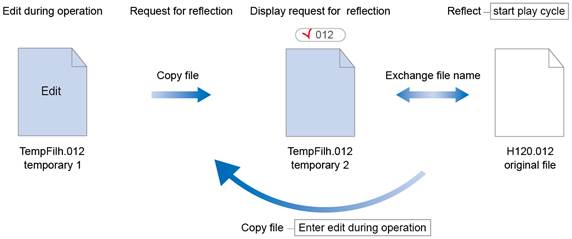
Figure 4.41 Edit during operation
Edit during operation is the method used by the user to edit the copy version by creating a copy, not the original file, for safety purposes.
When you execute edit during operation, the original file is copied as temporary file 1 as shown above. After editing the program, when the user presses the『[F6]: Apply HotE』 key, temporary file 1 will be copied as temporary file 2, and a dialog box will ask whether to apply this copy action. The reflection is applied by renaming the temporary file 2 with the file name of the original file.
The actual timing of the reflection is displayed in the following table.
Table 4‑1 Reflection timing
| Classification | Reflection timing |
Executing during work | Work in execution Work executed by calling with CALL command | When the play cycle starts (All files requested for reflection are reflected.) |
Other work | Immediately request for reflection |
If the program is not in execution or in operation, it cannot be edited. But if the program stops while in edit mode during operation, the reflection is requested but not reflected until the play cycle restarts.
Press the [YES] key to first reflect the edit details during operation and press the [NO] key to cancel the request for reflection and delete temporary file 2 (Edit detail during operation).
At this time, if the program that used the CALL command was in progress, you must restart from the beginning because it is not a normal program flow.
○ Program counter information
The following details are displayed on the title bar of the Hot Edit window.
① Program number/Step number/Function number : This displays the location of the cursor used for editing in the edit during operation mode.
② ‘*’: ‘*’ is displayed when edited from the original copy.
③ ‘>’: When the reflection request condition from the original copy is in effect, ‘>’ is displayed.
○ Select different program
When you press the [SHIFT] + [PROG] key, you can select a different program. You can also create a new program.
l When you edit and apply the program that is currently in auto operation or program that will be called, it will be applied from the next cycle (After the program end is executed) and play back the robot with the edited program. Please take maximum precaution since the wrongly implemented editing can cause major accident such as collision between robot and jig.