4.10. Applet
4.10. Applet
For special requirements for special robot construction difficult to correspond with the common functionality of Hi5a Controller, you can create and execute an Applet, a separate Add-on execution file.
Applet for Hi5a Controller must be created and registered in accordance with the set specification and it cannot be guaranteed to run normally, if it does not comply the rules. (Please contact the manufacturer for requests related to creating applets.)
When you 『[F1]: Service』→ 『10: Applet』, Applet management screen will be opened
If applets are installed, their icons will be displayed. Selecting a specific icon with an arrow key will bring up simple information, such as its version and manufacturer at the bottom of the screen.
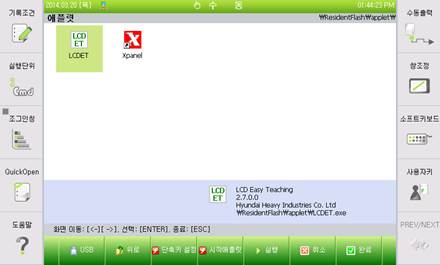
Figure 4.136 Applet dialog box
Pressing the [F1: TP/USB] toggle key will allow movement between applet folders.
TP | Teach pendant’s / Resident Flash / applet / folder |
USB | Mounted USB memory’s / Hi5a / applet / folder |
When there are sub folders, it is possible to enter a sub folder by placing the cursor on its icon and pressing the [ENTER] key. Pressing [F2: Upward] will allow movement to the parent folder.
Figure 4.137 Applet folder screen
A selected applet can be executed by pressing the [ENTER] or [F5: Execute] key. The figure below shows an example of an LCD Easy Teaching applet.
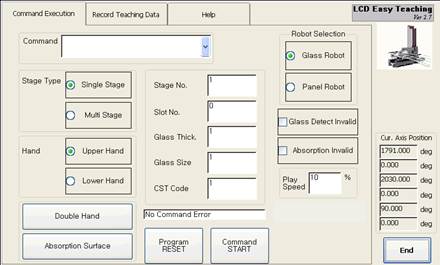
Figure 4.138 Applet Ex.: LCD Easy Teaching
For frequently used applets, they can be executed promptly by assigning shortcut keys to them. Pressing the [F3: Shortcut key] key will bring up a dialog box. Press Ctrl + one of 1~9 keys and then press the [ENTER] key. The figure below shows an example ofCtrl+8 assigned to the LCDET applet. Save the assigned information by pressing the [F7: Complete] key. Then, it is possible to execute the LCDET by pressing Ctrl+8 from any screen.
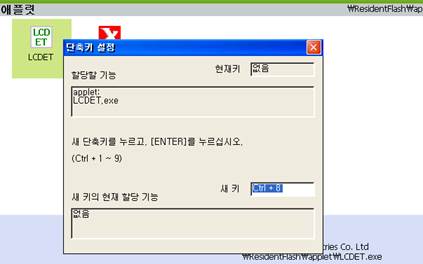
Figure 4.139 Applet shortcut key setting
When the [F4: Start applet] key is pressed, the selected applet will be assigned as the start applet and its icon will be marked with (st). Save the assigned information by pressing the [F7: Complete] key. The start applet will be executed automatically when the power is turned on. When the start applet is finished, the basic teach pendant operation screen will be displayed. When the user interface of the teach pendant needs to be simplified for a special purpose, the start applet function can be used.