4.5. Data comment
4.5. Data comment
You can add a note for each relay of the embedded PLC. Set note is displayed on the various data monitoring windows and saved as *Resident Flash*datacmt.txt file. This file format is compatible with the function of 『Import relay description』/『Export relay description』 of HRLadder.
(1) Select 『[F1]: Service』 → 『4: Data comment』.
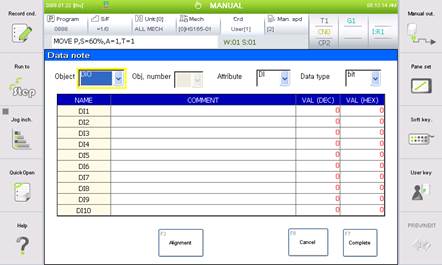
Figure 4.70 Data comment screen
(2) Yellow rectangular label shows which control is the focus of the current key pad operation. When you press the arrow key, you can move this focus to the prior/next control.
(3) When you set the focus on the dropdown list on the top of the screen and press the [ENTER] key, the items that can be selected will be displayed. First, select the object and object number and then select the detail item through property.
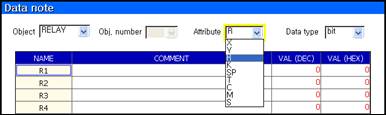
Figure 4.71 Data comment object setting
(4) Adjust the data type dropdown list to change the display method.
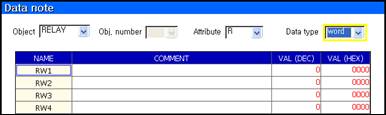
Figure 4.72 Data comment display method setting
(5) When the focus is on the note table, you can use the arrow key [Ý] [ß] to move the cursor to another relay. When you press [SHIFT] + [Ý] [ß], you can move faster.
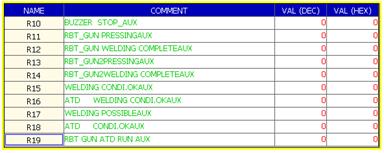
Figure 4.73 Moving the cursor
(6) Enter the relay number next to the name and press the [ENTER] key to immediately move to the applicable relay.
Figure 4.74 Jumping quickly to the relay of the set number
(7) When you press the [Soft keyboard] key in the note column, you can edit the note.
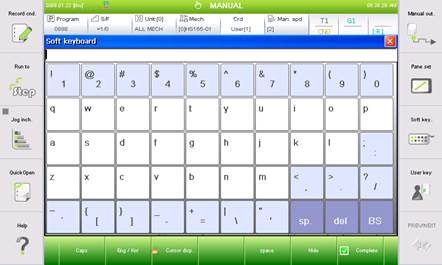
Figure 4.75 Editing the data comment by using the soft keyboard
(8) When you press the 『[F3]: Alignment』key, you can sort the whole data commentin an appropriate order. Be careful that sorting can take a long period of time depending on the condition. Because the data comments are displayed is sorted format, you do not need to sort every time. Unsorted datacmt.txt file is imported externally and execute this function once only when you want to sort and save the file.