4.2.15. Embedded field bus node state
4.2.15. Embedded field bus node state
Displays the embedded field bus node condition. The node state shows the connected node number, while the node #0 is the master. In the node state monitoring screen, the states of relevant nodes, associated not only with the input and output signals, but also with the errors and the executed state of the master, can be monitored, and accessing the embedded field bus setting screen is possible.
Select 『[F1]: Service』 → 『1: Monitoring』 → 『15: Embedded field bus node condition』

Figure 4.5 Embedded field bus node condition monitoring - 1
n Embedded field bus setting
Press the [ENTER] key at the node #0 of the above embedded field bus node state monitoring screen, then, the screen will change to the embedded field bus setting screen, making it possible to search through nodes or check the detailed information of the connected nodes. Refer to 『[F2]: System』→ 『2: Control parameter』 → 『2: Input/output signal setting』 → 『12: Embedded field bus (Device Net) information and setting』 for explanation and details.
n Node error state
The node colored in red on the monitoring screen is the one that has a problem. As shown in the above screen, the details associated with the error can be checked by moving the cursor to the relevant node and pressing the [ENTER] key.
n Master IDLE state
If “IDLE” is displayed in the node #0, it is the case that the PLC is in the stopped state. When the PLC is off, the IDLE state that the robot controller’s output signal is not delivered to the node is displayed.
n Input/output signal monitoring
When you bring the cursor to the number of the node that is operating normally, and press the [ENTER] key, you can change to a screen that allows you to monitor the state of the input and output of the node, as the following figure.
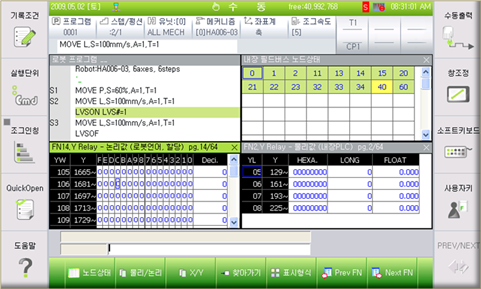
Figure 4.6 Embedded field bus node condition monitoring - 2
When the node input/output state monitoring window, is selected, as shown in the above figure, the F keys for node state, physical/logic, X/Y, Trace, display type, node (Prev FN), and next node (Net FN) will be shown, allowing you to change to the screen for monitoring the relevant items.