3.6.6. OptionTab
3.6.6. OptionTab
This mode manages the error and searched data, password and language change etc.
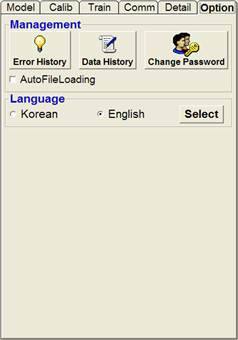
n Management
This manages the error, data record, user password change, data file auto loading setup.
n Error History
It manages the error record that occurs during Auto Run.
The error database is composed of Occurrence Time, Error Name and Reference, and managed in the ErrorDB.mdb file in the “C:*Program Files*HHI Robotics*HRVision”
- Search Duration : This sets the search duration..
Initially this sets the time to execute HRVision Press
- Search : This searches the error history that satisfies the search duration set.
The search result is displayed in the data grid.
Below picture is the result of the error history search by setting the search duration.
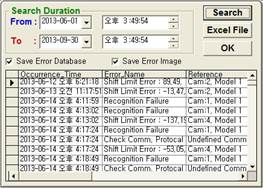
- Excel File : Call the searched result in Excel file.
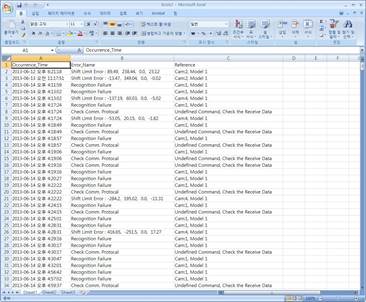
- OK : This ends the error history management.
- Save Error Database :
In case of an error, this saves the error history to the database. When the checkbox is unchecked, the error history is not saved.
- Save Error Image :
Images having errors of pattern recognition will be saved in folders under “C:*Program Files*HHI Robotics*HRVision*Images” by date, and they will be automatically deleted after a period of one month has elapsed.
- When the checkbox is unchecked, the error image is not saved.
n Data History
It manages results of pattern recognitions acquired during automatic operation, and the history of position shift amounts. The database consists of Time (pattern recognition time), Camera Model (model name), SceneID (model ID), Score (matching rate), Pattern (pattern no.), ImageX (X coordinate of the image of the detected pattern), ImageY (Y coordinate of the image of the detected pattern), ScaleX (change of dimension in the direction of X axis), ScaleY (change of dimension in the direction of Y axis), and ShiftData (amount of position shift).
- Search Duration : This sets the search duration.
Initially this sets the time to execute HRVision Press.
- Search :
This searches the error history that satisfies the search duration set.
The search result is displayed in the data grid.
Below picture is the result of the error history search by setting the search duration.
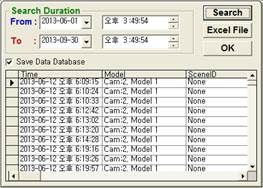
- Excel File : Call the searched result in Excel file.
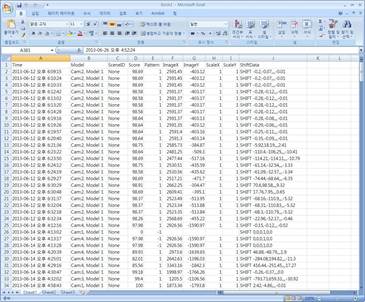
- OK : This ends the pattern recognition result history management.
- Save Data Database:
This automatically saves the pattern recognition result history to the Database.
- When the checkbox is unchecked, the pattern recognition result history not saved.
n Change Password
Change user password to enter the setup mode.
Enter the Previous Password and the New Password, and the click on the OK button.
If the Previous Password is accurate, the following window will be displayed and changed to the New Password. The characters in the “[ ]” in the below window is the newly changed password.
But if the Previous Password is incorrect, the following warning window will be displayed.
n AutoFileLoading
When executing “HRVision Press”, the data file (HRVisionQV_Hi5_Press_init.vpp) is automatically loaded.
When the checkbox is unchecked, the initialization file is not data loaded. You must load the data file by clicking the “Load” button from the “Model” tab in the Setup window.
n Language
Select the language to be displayed on the main menu, pop up menu, window, message etc. “HRVision Press” supports Korean and English, and the default is English.
If you want to change the language, select the language you want to use and click on the “Select” button.
The changed result is saved on the registry, and the changed language is applied from the next execution. End and restart the program.