3.6.3. TrainTab
3.6.3. TrainTab
This manages (Add/Modify/Delete) the pattern by model and executes the training function.
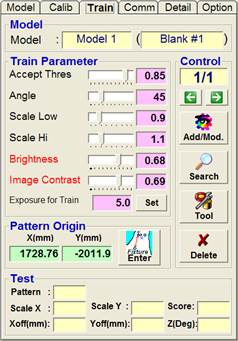
n Model
The model name, model ID set in the model tab are displayed.
n Train Parameter
Use this parameter to train the pattern.
- Accept Thres : This sets the score threshold for pattern recognition.
- Angle : This sets the angle range that can be recognized.
- Scale Low : This sets the minimum change that can be recognized.
- Scale Hi : This sets the maximum change that can be recognized.
- Brightness : This sets the brightness of the image.
- Image Contrast : This sets the image contrast.
- Exposure for Train :
Set Shutter Speed for the exposure to be used for pattern registration.
n Control
Execute the work to add/modify/delete/search the pattern.
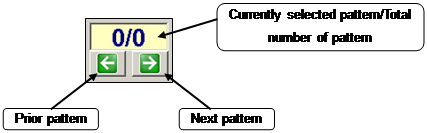
You can select specific patterns from the whole pattern.
For example, [2/5] means that you have selected the 2nd pattern among total of 5 patterns.
n Add/Mod.
When you click on this button, it toggles between “Training” and “Add/Mod”
You can add the pattern, modify the added pattern or train the pattern.
When you click on the “Add/Mod” button, the following window appears. Click on “Modify”, “Add” or “Cancel” depending on the purpose.
When you click on the “Add” button, the search window and coordinate axis are displayed in the image window.
Set the location of the coordinate axis in the “Pattern Origin” setting. Place the search window in the pattern area to register and carry out the pattern registration work.
“Modify” button modifies the added pattern.
If you have click on the “Modify” button without any added patterns, the following warning message will be displayed.
n Search
Use the added patterns to execute the pattern recognition work.
Even when multiple number of patterns are detected, the pattern with maximum score will be displayed.
n Tool
Call the "Edit PatMax Setting Dialog" tool for advanced pattern setting.

n Delete
When you click on “Delete” button, the following window appears. When you click on the Y button, the added pattern will be “Deleted”.
n Pattern Origin
Set the pattern origin by inputting the value that refers to the position to grip the blank and click the “Enter” button.
For the function, all patterns in the same model must have identical pattern origin. If a dialog window prompts to ask whether to set the “Pattern Origin”, click the “Yes (Y)” button.
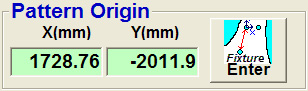
The “Pattern Origin” of additional patterns to be registered in a same model must be identical.
n Detection results
Detail detection information is displayed for “Training” and “Search” process.
- Pattern : This displays the detected pattern number.
- Scale X : This displays the X axis direction size ratio of recognized pattern.
- Scale Y : This displays the Y axis direction size ratio of recognized pattern.
- Score : This displays the score of detected pattern between the value of 0 and 1.
- X-Offset : This displays the location offset in X direction.
- Y-Offset : This displays the location offset in Y direction.
- Angle : This displays the rotating angle based on the Z axis of the robot.