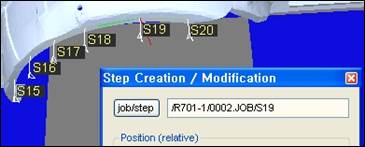7.4.3. How to Insert another Step in Between Steps
7.4.3. How to Insert another Step in Between Steps
For example, let’s assume that you need to insert several steps between two steps S15 and S16 as shown below.
First open the “Step Creation/ Modification” dialog box as shown below and click on job/step button. Then click on S15 from the tree window to enter the T path in the edit box.
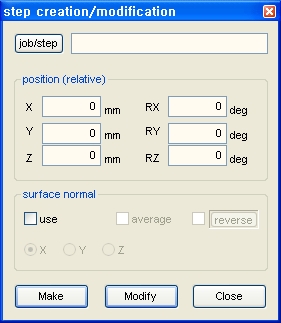
Now, click on the desired chassis as you did before and click on the create button. You can see that a new step named S16 is created/inserted after S15. The existing step S16 now became S17.
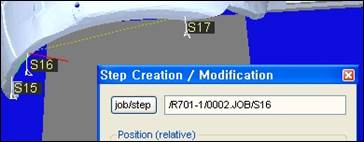
Another thing to note is that the T path in edit box is automatically converted from S15 to S16. That is, it prepares for S17 to be inserted next.
Now create 3 more steps in the same method. Insert the steps in the following order. The T path of the edit box now points to S19.