4.6.8. Model Pattern Supplement
4.6.8. Model Pattern Supplement
Do not “Add/Mod./Delete” the pattern depending in the inspection result. Also you can mask the added pattern in detail by using the “Tool” of “Train” tab of Setup mode.
The following shows the “Masking Editor” screen, which is seen by clicking the “masking” icon () in the “Edit PatMax Setting” dialog box created by clicking the “Tool” button in the “Train” tab.
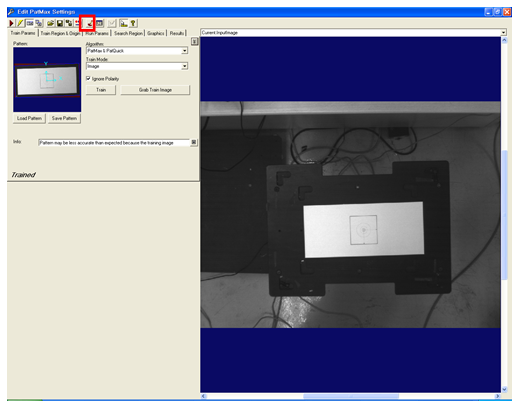
Select brush color, size, etc., to select the area to be masked. The brown-colored area in the following figure shows the masked area. After the completion of masking, click the "Apply" button, then the "OK" button.
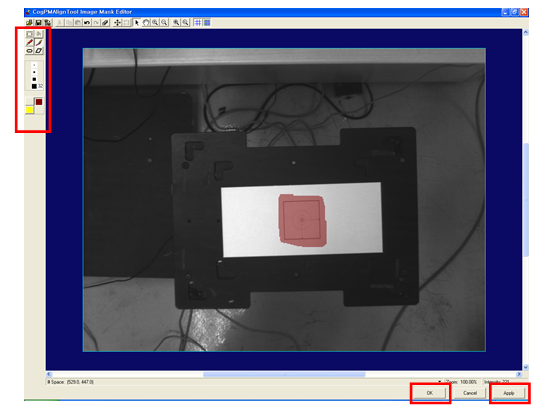
Since a masked pattern will not be learned automatically, click the "Train" button in the "Edit PatMax Setting" dialog box to make the system learn the masked pattern.
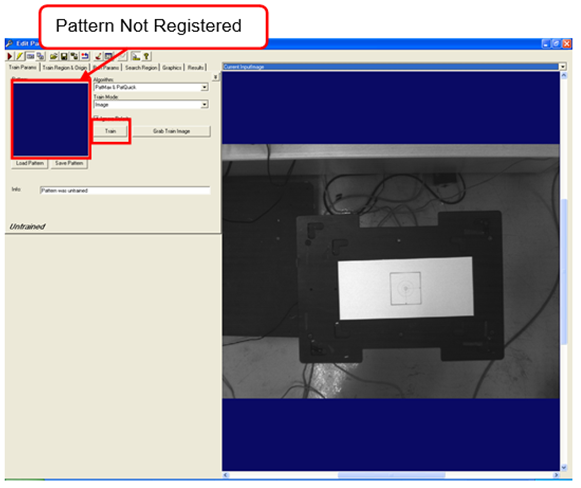
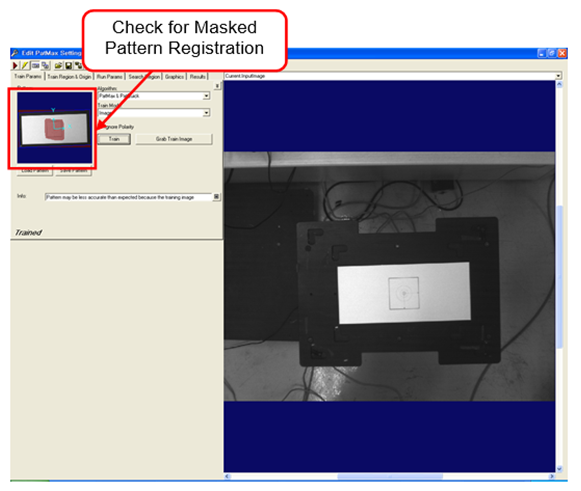
Close the "Edit PatMax Setting" dialog box, and click the "Save" button of the "Model" tab to save the setting data.