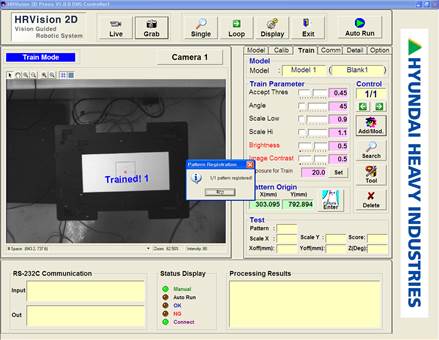4.6.3. Pattern Addition
4.6.3. Pattern Addition
Select the characteristic to easily distinguish each model as a pattern.
Considering the visual area of the camera (FOV), accuracy required for the work etc., select eh characteristic pattern. Click on the “Add/Mod” button of the “Train” tab. At this time, pattern setup window and coordinate axis are displayed in light blue in the Image window, and the “Add/Mod” button switches to “Training” button.
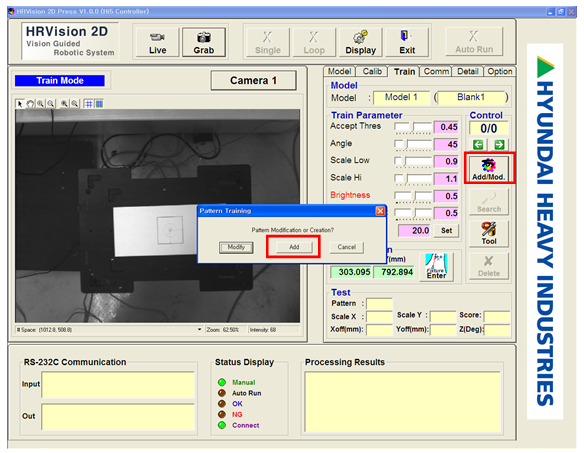
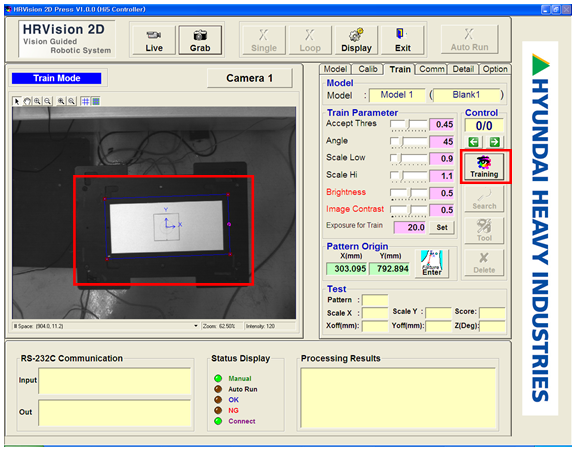
The coordinate axis is arranged at the origin of the pattern, which is set in 4.6.2, and should not be modified by the user using the mouse. In order to modify the coordinate axis position, the 4.6.2 “Pattern Origin” setting process must be conducted.
After setup up the pattern setup window and coordinate axis, click on the “Training” button. When the pattern recognition is successful, the following Pattern addition window appears. If there is an error in the pattern recognition, reset the pattern and parameter. Refer to 3.6.3 “Train” tab for parameter setup.