4.6.1. Copy/Paste/Delete file
4.6.1. Copy/Paste/Delete file
You can copy, paste and delete one or several files.
(When copying the file within the main board, the property of the copied file will not be included because the property or date cannot be copied. The current time will be copied as the date. When copying the file within T/P or USB memory, the date and property are also copied.)
(1) Set the focus to the folder tree window and select the folder you want.
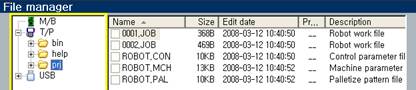
(2) Move the focus to the file list window.
Use the arrow keys [Ý] [ß] to set the cursor to the file you want to copy and select the file by press the [ENTER] key. A check sign is displayed on the left side of the selected file name.
You can select several files in the same method.
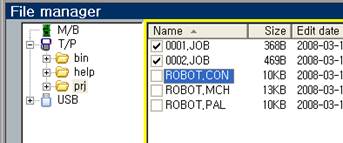
(3) To cancel the selection, press the [ENTER] key one more time.
When you press the 『[F1]: Select all』key, all the files currently displayed will be marked with the check sign. If you press [ESC], all the “marked” will be canceled
(4) When you press the 『[F2]: Copy』key, all the selected files will first be copied to the clipboard of the teach pendant (actually to a temporary folder).
(If there is only 1 file to copy, you can also press the 『[F2]: Copy』key without checking the file.)
(5) After moving the focus to the folder tree window again, select the target folder to copy the files to.
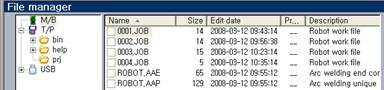
(6) Press the 『[F3]: Paste』key to copy the files on the clipboard to the selected folder. If the work file of same number already exists, it will request for a different work file number. Enter an appropriate number in this case.
(You can use this function to copy the same work file in the same folder to a different number.)
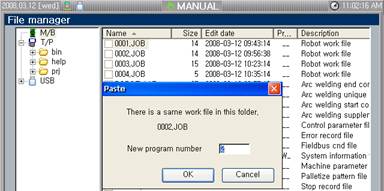
(7) If there is a file with the same file name as the work file, it will prompt you to ask whether to overwrite the file.
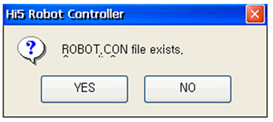
If this dialog appears when number of files are selected, you may press [.] to mark “Apply to all’ and select “Yes” or “No”. This will apply the same selection to the all other files
(8) To delete the file, set the focus to the file list window and select the file you want to delete. And then press the 『DEL』key.
(When the file property is set to fully protect or partially protected, the file cannot be deleted.)
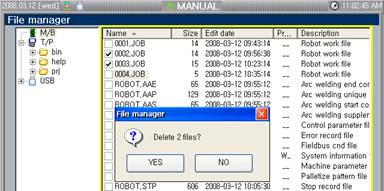
(9) A message box will be displayed to confirm to delete the file and then press the [ENTER] key to delete the file.
(When there is only 1 file to delete, you can use the 『DEL』key directly without checking the file.)