4.8. Snap dialog box
4.8. Snap dialog box
Snap dialog box helps you to select the correct location/direction on the surface of a model. Select Snap from View menu or press Snap button on the tool bar.
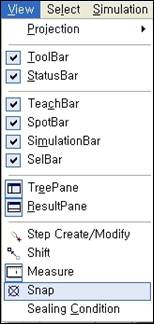
Four methods are provided for snap calculation. The total number of inputs (locations) depends on the method.
Calculated result is displayed on the 3-D screen as a coordinate system called calc and the location and direction are displayed in the result field in numbers (X, Y, Z, RX, RY, RZ ; unit: mm, deg).
Use Sel. Mode bar appropriately when you click locations to select.
1) Location/Direction: Choose 0 as the origin, 1 as Z direction, and 2 as YZ plane.
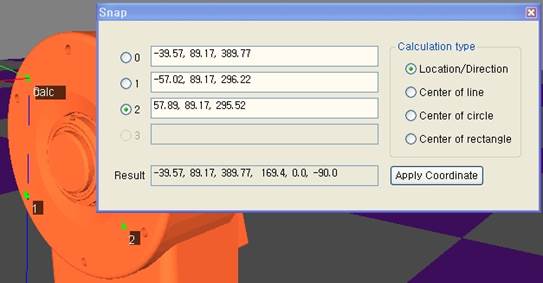
2) Center of line: Choose the middle of 0 and 1 as the origin and 1 as X direction.
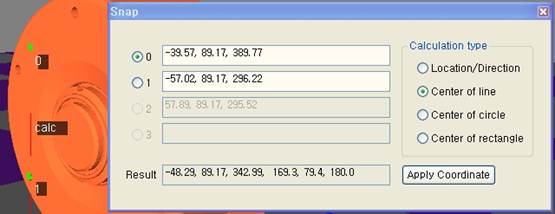
3) Center of circle: Calculate a circle whose circumference includes 0, 1, and 2. Choose the center of the circle as the origin and the plane of the circle as YZ plane
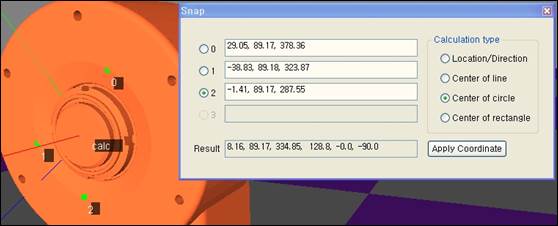
4) Center of rectangle: Choose the middle of 0, 1, 2, and 3 as the origin and the plane of the rectangle as YZ plane
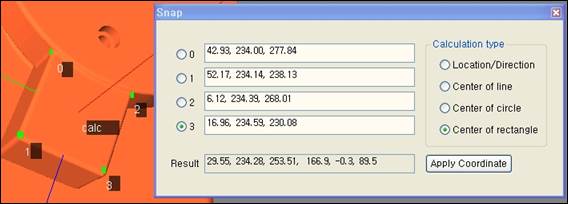
5) Click Apply Coordinate button if you want to apply the calculated coordinates to a specific model
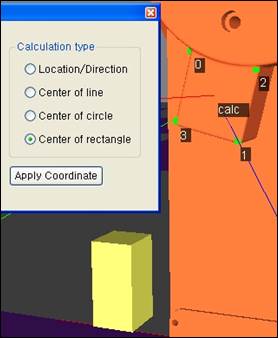
6) If you click an object with a cursor whose shape is changed to, the object is located on the calculated location and direction.
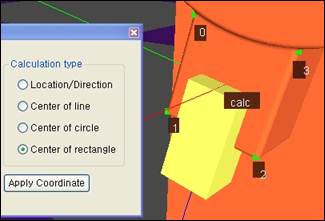
(Rotate the object 90 degrees by 90 degrees with Shift dialog box if you want to change the direction of the object.)