4.3. Configure and Edit Model 2
4.3. Configure and Edit Model 2
Let’s try to learn a few more ways to work with the model.
n Open popup menu of model
Right click on the model of the tree window to open the popup menu.
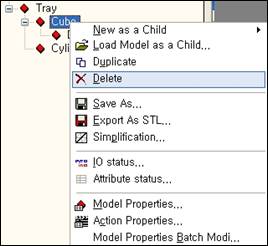
Or you can open the popup menu by right clicking on the model in the 3-D workspace.
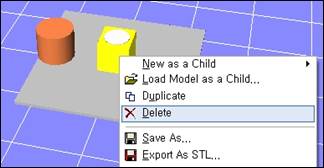
n Select model
When selecting the model, all models can commonly be selected by clicking the left mouse button on the model.
When you click on the model in the tree window, the model will be selected. Or you can click on the model in the 3-D workspace. The selected model will be highlighted in the 3-D workspace.
If you want to select several models, select the models in order with the Ctrl key of the keyboard pressed.
Or you can select all the consecutive models between two models by clicking on the two models with the Shift key pressed.
But, you can only select the models with the same parent model. For example, you cannot select cube 2 under the tray and cube 2 under the tray 2 cannot be selected together.
n Edit model name
You can edit the name of the model from the model properties window but there is a simpler method.
With the model of the tree window selected, left click again on the name.
Or with the model of the tree window selected, press F2 on the keyboard.
It switches to the condition where you can edit the name of the model.
Type the new name with the keyboard.
Press the Enter key on the keyboard or click on another model with the mouse to reflect the entry.
n Delete model
To delete the model, you can open the pop up menu from the model to delete and select Delete. When you delete the model, all child models of the model will be deleted.
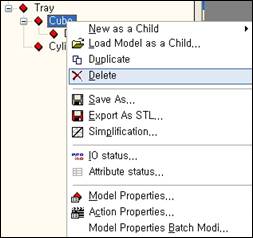
You can also delete multiple models at the same time by selecting multiple models and using the same method.
n Duplicate model
To duplicate the model, you can open the pop up menu from the model to copy and select Duplicate.
When the duplicate window appears, set the name of the new model and how much to move/rotate the duplicated model as shown below and click on OK.
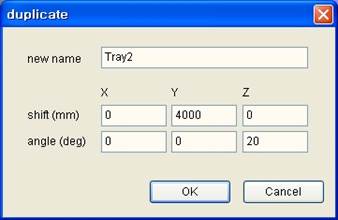
All child models are duplicated together as shown below.
n Move model in hierarchy structure – Move as a Child of This
You can move the model under the existing parent to a different parent.
For example, let’s try moving the cube 4 under the tray to the parent of tray 2. As shown below, drag cube 4 with the right click and drop it on the tray 2.
The following pop-up menu will be shown. Select 『Move as a Child of This』.
It moved as follows. You can see that the cube 4 moved to the tray 2 in the 3-D workspace.
When you drag and drop with your left mouse button, the popup menu will not appear and execute 『Move as a Child of This』.
n Move model in hierarchy structure – Move After This
You can move the model under the existing parent to the next location of a different model.
For example, let’s try moving the cube 4 under the tray to the next location of the cube under the tray 2. As shown below, drag cube 4 with the right click and drop it on the cube under the tray 2.
The following pop-up menu will be shown. Select 『Move After This』.
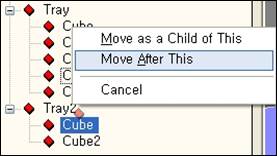
It moved as follows. You can see that the cube 4 moved to the tray 2 in the 3-D workspace.
n Move model in hierarchy structure – Move multiple models at once
After selecting multiple models as shown below, you can drag and drop in the same method to move all the models.