4.6.2. Copy/Paste/Cut folder
4.6.2. Copy/Paste/Cut folder
You can copy, paste and delete one folder and all the folders and files under that folder.
(1) Set the focus on the folder tree window and move the cursor to the folder you want to select.
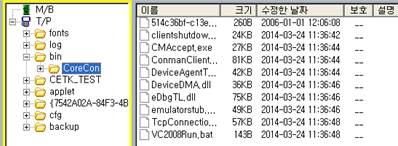
Figure 4.89 Selecting the folder to copy
(2) When you press the 『[F2]: Copy』 key, you can copy the selected folder and all the folders and file under that folder to the clipboard (actually to a temporary folder).
(3) Select the target folder to paste the folder copied from the folder tree window.
Figure 4.90 Selecting the target folder of paste action
(4) When you press the 『[F3]: Paste』key, the folder copied to the clipboard will be copied as the sub folder under the selected folder.
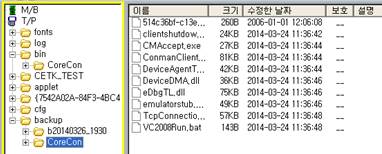
Figure 4.91 Folder pasting
(5) To delete the folder, set the focus to the folder tree window and select the folder you want to delete, and then press the 『[F4]: Cut』key. A message box will be displayed to confirm to delete the folder and then press the [ENTER] key to delete the file.
Figure 4.92 Folder deletion