4.6. File manager
4.6. File manager
You can manage the file of internal memory of the main board, teach pendant or USB memory.
(1) Selection『[F1]: Service』 → 『5: File manager』.
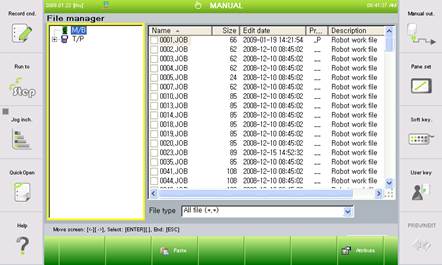
Figure 4.79 File manager screen
(2) Yellow rectangular label shows which window is currently the focus of the current key pad operation. You can use the arrow key [Ü] / [Þ] to move this focus to a different window.
l This is the same function as the 『R17: File Manager』of R Code
l Once USB memory is installed, the icon will appear the title bar. Please do not remove the USB memory while a file management (copy, delete) is being operated.
(3) The left side of the screen shows the tree window that shows the 3 devices, M/B (Main board), T/P (Teach pendant) and USB (USB external memory) and the sub folders. The M/B files are applied to actual robot operation, while the T/P and USB are spaces for backup.
(USB is displayed when the USB memory is installed on the teach pendant.)
When you press the arrow keys [Ý] [ß], you can move the cursor between the nodes of the tree. Pressing [SHIFT]+ [Ý][ß] will move the cursor fast.
Select the node with the sign and press the [ENTER] key to display the sub nodes. Select the node with the
sign and press the [ENTER] key to hide the sub nodes.
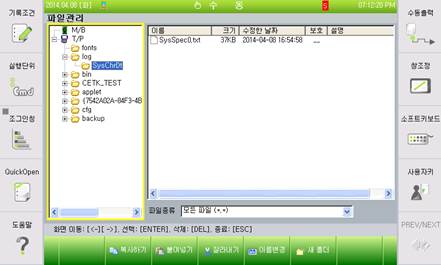
Figure 4.80 Moving in the file hierarchy
(4) The top right part of the screen is the file list window that displays the file list within the selected folder from the tree window. This displays the name, size, edited date, protection and description of each file.
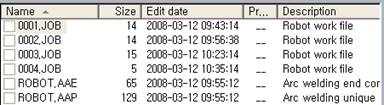
Figure 4.81 File list
(5) [Size] column displays the file size and the unit for M/B is number of blocks, and for T/P or USB, the unit is byte.
(6) [Protection] column displays the file protection condition. The meaning of the displayed symbol is as follows.
-- | No protection | W_ | Complete protection |
WP | (Complete + Playback) protection | S_ | Partial protection |
SP | (Partial + Playback) protection | _P | Playback protection |
(7) There is a dropdown list box that you can select the file type to display from the file list at the bottom right side of the screen.
You can use the arrow keys [Ü] [Þ] to set the focus on the file type list box and then use the arrow keys [Ý] [ß] to select the type. (You can press the [ENTER] key to open and close the dropdown menu of the file type list box.)
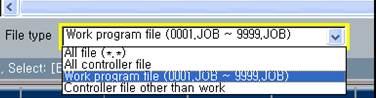
Figure 4.82 File type selection