8.3. Print the report of setting
8.3. Print the report of setting
If you want to make the document of your setting, you can make an HTML file and print it.
Save the setting and select File – Report menu or click button on toolbar. Two files are generated in the folder in which the .SFS file is located.
l {filename}.htm : HRSafeSpace setting report file (HTML format)
l hrsafespace.css : HRSafeSpace setting report’s style file (CSS format)
And the default web browser is launched to show the HTML report file.
(Major modern web browsers including Mozilla Firefox, Google Chrome, Apple Safari, Microsoft Internet Explorer, Edge will render the report well. But in case of old web-browser like Internet Explorer 8 or older won’t show CellArea diagram properly.)
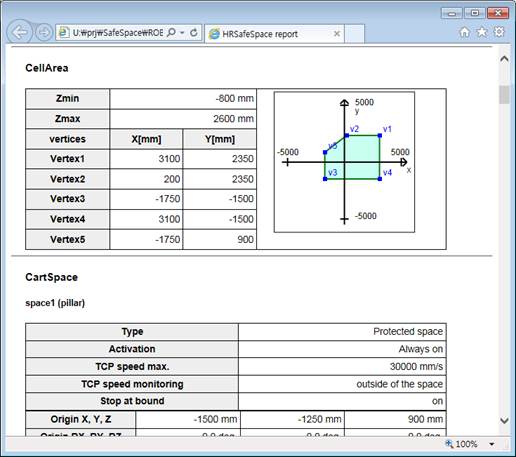
Figure 8.16 Report on Internet Explorer 11
If you are familiar with HTML and CSS (cascade style sheet) format, you can change the style of the report as you prefer by modifying hrsafespace.css file. Modify the file, update the web browser (e.g. in Chrome or Internet Explorer, press F5 key) and see if the style has changed as you want.
Once the hrsafespace.css file exists, it is not generated again by doing File – Report. So your modification on CSS file is not overwritten. If you want to initialize the CSS file into default setting, just delete the hrsafespace.css file and do File – Report again.
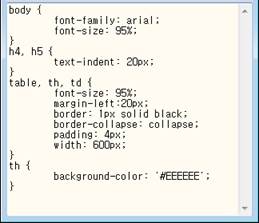
Figure 8.17 Hrsafespace.css
With web browser’s print function, you can print out the report. If you have PDF print driver (installed with Adobe Acrobat), you can also make .PDF file with print function.
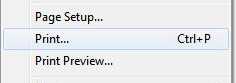
Figure 8.18 print menu of the Internet Explorer