4.5.2. Pattern Addition
4.5.2. Pattern Addition
Select the car mode and the pattern number. The pattern number can be used when diverse patterns need to be used for the same car mode. In this case, the origin of the patterns should be identical. In general, select “Pattern 1” as one pattern is to be registered for one car mode.
Clicking the “Setup Pattern Region” button will bring up a rectangle for setting the pattern image at the center of the image.
Change the size and position of the pattern setting rectangle as suitable for the region where the pattern needs to be extracted. Individual patterns should have characteristics that can differentiate individual models easily and need to be selected by taking into consideration the visual region of the camera (FOV), the precision required for the work and others.

Press the “Apply” button to extract the pattern inside the rectangle.

As the origin of the pattern is positioned at an arbitrary position, it is required to change it to the desired position. Pressing the “Move Origin” button will turn the state into a state in which the coordinate axis can be moved.

Decide the hole that needs to be registered as the origin, move the coordinate axis, and then press the “Apply” button.

For locating the center of the hole, press the “Find Hole Center” button.
There will be a caliper for detecting the ellipse around the hole.

Enlarge the screen by turning the mouse wheel. Check whether the caliper is positioned around the hole. If the caliper is not positioned around the hole, the user is required to change the shape of the caliper.

When the “Apply” button is pressed, the center of the ellipse will be extracted, and the point that is used to detect the ellipse will be marked with “+.”

The initial pattern search region is the entire image, and when required to change the search region, press the “Change Search Region” button.
The state will change into a state in which the pattern search region can be moved.

Change the pattern search region.

Pressing the “Apply” button will set the pattern search region.
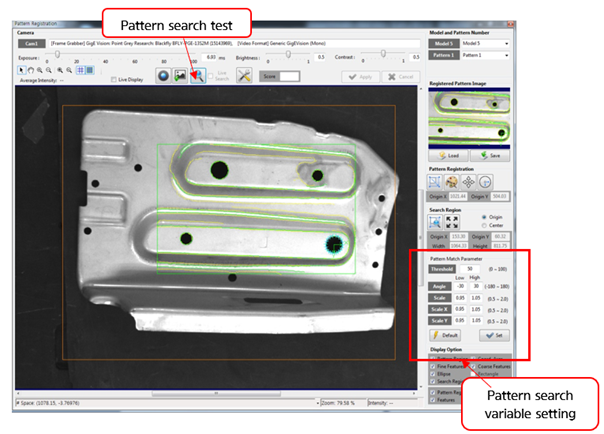
Press the “Advanced Setting” button to set, for example, the pattern detection threshold value.
When the pattern setting is completed, press the “Save” button to register the pattern. Then, press the “Search Pattern” button to check whether the registered pattern can be searched well.
If a pattern is not registered, the following message window will be displayed.
In the same manner, perform the Pattern Registration work for four other patterns.
If the pattern registration work is completed for the left camera, perform the same camera registration for the right camera.