3.4.2. Formula and Character Edit
3.4.2. Formula and Character Edit
(1) We will use speed entry screen as an example. Assuming that the current speed is “V%[V2%]mm/sec”, to edit the speed using the Formula.
(2) Press the [Soft keyboard] on the right side of TP to activate the soft keyboard.
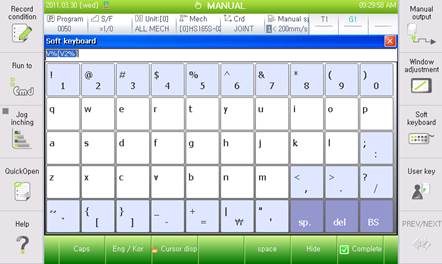
Figure 3.9 Soft keyboard
(3) The reason the current value is highlighted in the input frame is because it is in a condition to ignore the existing data and enter new data. If you want to add value after the current input value, press the direction key to change the cursor location.
(4) When you enter 1000 and select “/” with the arrow key or touch and enter 2, and then press the 『[F7]: Complete』, the following screen will be displayed.
(5) Press the [ENTER] key to reflect the content in input frame to the edit frame.
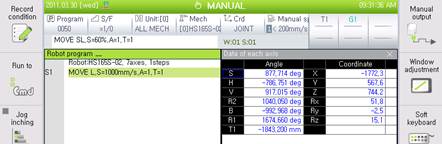
Figure 3.10 Reflected into the editing
(6) Press the [ENTER] key one more time to change to new command and return to sentence cursor.