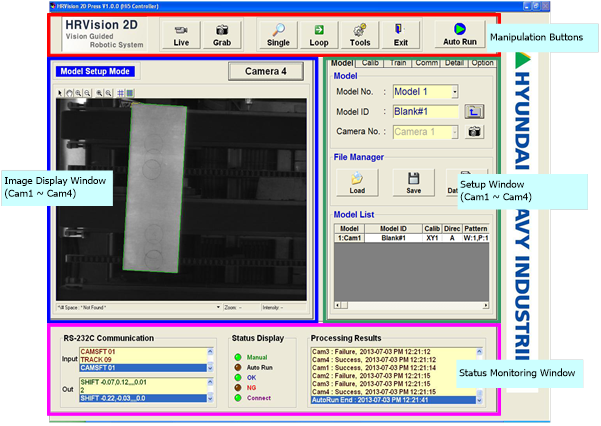3.1.2. Main Screen Configuration
3.1.2. Main Screen Configuration
The screen of “HRVision Press” is composed of 5 windows and is displayed in 2 screens depending on the “Display/Tools”. The following picture shows you the result display screen configuration during inspection and auto operation.
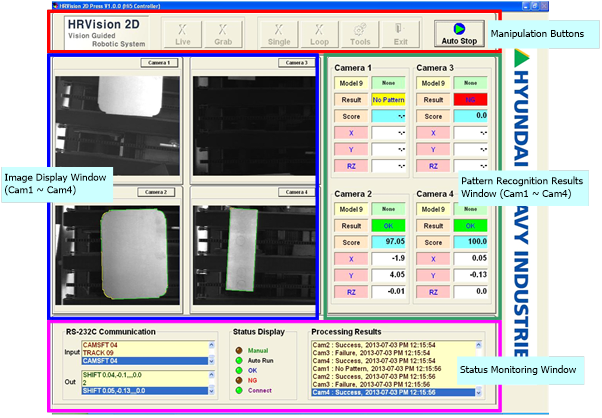
The key function of each window is as follows.
Manipulation Buttons | This provides the operating buttons to operate “HRVision Press” including grab image, inspection, various setups, auto operation etc. |
Image Display Window | This displays the current live or grabbed image. |
Status Monitoring Window | This displays the communication details with the Hyundai Robot, various status display, progress details etc. |
Pattern Recognition Result Window | This displays the detected results of inspection/continuous inspection and auto operation. |
Setup Window | When you click on the “Tools” button of the operating button, this window appears which executes all setups to process the image. |
By clicking the button of the camera in the “Image Display Window”, one can zoom in the screen of the selected camera only, as shown in the figure below. The setup mode is accessible only when the corresponding camera is selected.
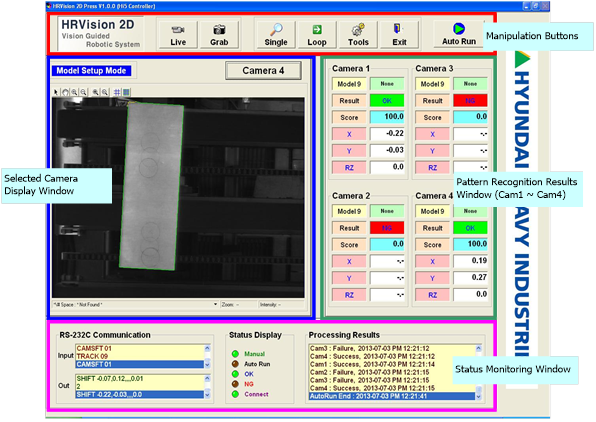
The following picture shows the screen configuration of “HRVision Press” changed to setup mode by clicking on the “Tools” button. With the setup mode, you can setup the vision and manage files. Access is only possible after logging in. The setup window password is notified to the user at the time of purchase for the license of HRVision Press The user logs in and changes the password in the “Option” tab of setup window. Refer to 3.6.6. “Option” tab.
For the setup mode screen, the result output window and detail result output window disappears in the result display screen and the setup window is added for arrangement.
There are 6 configuration modes: “Model”, “Calib”, “Train”, “Comm”,” Detail”, and “Option”.