4.2. Other functions
4.2. Other functions
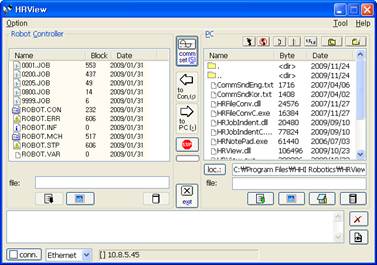
Figure 4.3 Using HRView
(1) When selecting a file from PC list box and clicking button, the relevant file can be edited with note pad. (Only text file is possible)
(2) When selecting a file from PC list box and clicking button, the file name can be changed.
(3) When selecting work program files from PC list box and pressing (step on) button, stem No. will be assigned to each step of relevant files. If a file already has an assigned Step No., Step No. will be renewed. When pressing
(step off) button, all Step No. of steps will be deleted.
(Step No. renewal function is useful for examining/editing work file with note pad. In case of inserting or deleting steps during work, it would be difficult adjusting each Step No. with note pad manually. At this time, Step No. can be renewed by pressing and
button in orderly manner.)
(4) You can move to a relevant subfolder by double clicking a folder icon from PC list box.
(5) When selecting work program files from PC list box and clicking button, work file for Hi4a (Version 1.5) will be converted into work file for Hi5 (Version 1.6).
(There is a difference in the direction of robot coordinates between Hi4a and Hi5, so the value of hidden pose or pose constant needs to be converted. This function only converts grammar form, so other methods should be used for converting pose.)
※ There are also v1.0 → v1.5 and v1.5 → v1.0 item on the tool item of menu. These are functions for converting the version of work file for Hi4 controller, so these functions are irrelevant to work file for Hi5.
(6) In case FOR~NEXT and IF~ENDIF are used, readability of work file can be raised by indentation. When selecting work programs and clicking button, automatic indentation will be executed. When transferring work file to Hi5 controller after editing, indentation must be removed by clicking
button.
(7) In case of selecting and transferring various files, click button If you want to suspend the transfer while files are being transferred.
(8) After file transfer is completed, success or failure and the elapsed time for transferring each file will be displayed on the result window at the bottom. When clicking button, result window will be erased completely. If you want to save displayed contents, you can open displayed contents with note pad by clicking
button.