4.1. Display, transfer and delete of file list
4.1. Display, transfer and delete of file list
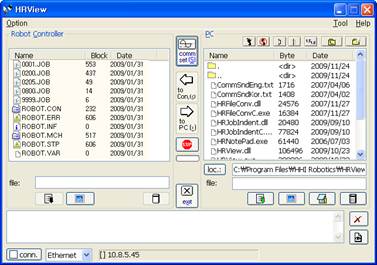
Figure 4.1 Example of HRView execution
The group box on the left side of dialog box indicates Hi5 controller side and the group box on the right side indicates PC side. Originally, Hi5 controller doesn’t have folder structure. On the other hand, work folder on PC side must be selected. When clicking button, folder search dialog box will be displayed so that current folder of PC group box can be selected.
(A method of dragging a targeted folder icon from Window explorer and dropping it on the HRView window as [Figure 4.2] can also be used.)
Figure 4.2 Dragging a folder icon of explorer and selecting current folder
(1) When double clicking button or
icon of the list from PC group box, you will move to patent folder. When clicking
button, a new folder will be created on current folder. When double clicking subfolder icon of PC list box, the screen will move to the relevant subfolder.
(2) When clicking (List renew) on the left side, file list of controller will be received and displayed on the list. When clicking
(List renew) on the right side, file list display of current folder will be renewed.
(3) When selecting a file from controller list box with the left button of mouse and clicking, the selected file will be transferred to the current folder in PC. When transfer is completed, result message box will be displayed. If various files need to be selected, click files with [Ctrl] key or [Shift] key together.
(4) When selecting a file from PC list box and clicking , the selected file will be transferred to the controller. When transfer is completed, result message box will be displayed.
(5) When selecting files on controller side or PC side list box and clicking of relevant group box, selected files will be deleted.