3.5. New, Save and Open Document
3.5. New, Save and Open Document
The file type of the document used in HRSpace3 is “.hrs” (HRSpace).
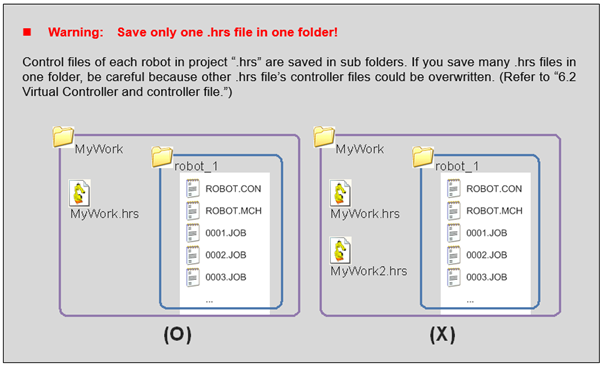
The following descriptions are same as the common operating method of Widows applications.
If you are familiar with working on Windows applications, you can skip the following descriptions.
n New document
When you select ‘File – New File’ from the Main Menu, all the work currently in editing mode will disappear and the screen will start in default condition.
Or when you click on new file button in the Standard tool bar or press [Ctrl+N] key, it will return to the initial condition.
n Save document
When you select『File - Save』from the main menu, the current document will be saved.
Or when you click the save button on the Standard tool bar or press the Ctrl+S key, it will save the document.
When saving the document for the first time, or when you select 『File – Save as』, the window to select the directory/file name will appear.
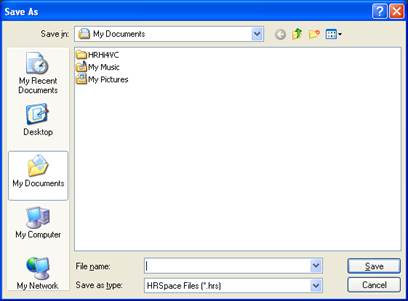
n Open document
When you select 『File - Open』 from the main menu, the following open document window will be displayed.
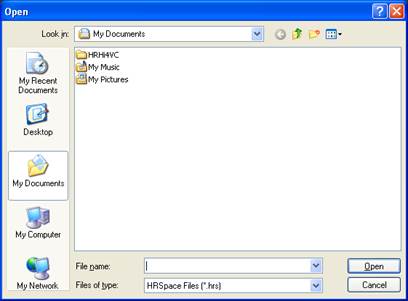
Or when you click on the open button on the Standard tool bar or press the [Ctrl+O] key, the open document window will be displayed.
When you select the document and click on the Open button, the document will be opened.
Recently used documents will be shown at the bottom the File Menu of the Main Menu. When you click on any of the recently used documents, the document will be opened directly.
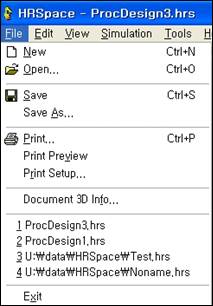
Or you can also open the document by dragging the “.hrs” file from Windows Explorer to HRSpace3 to open the document.
When HRSpace3 application is not running, you can double click on the “.hrs” file from the Windows Explorer to execute HRSpace3 and open the document.