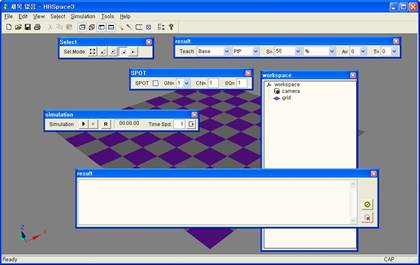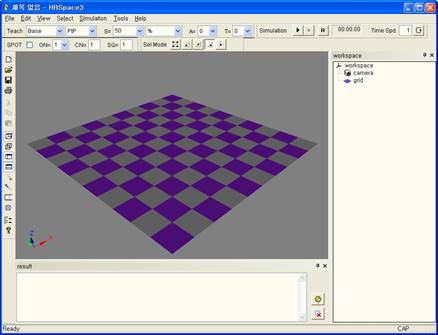3.1. Screen Configuration
3.1. Screen Configuration
The screen of HRSpace3 is configured as follows.
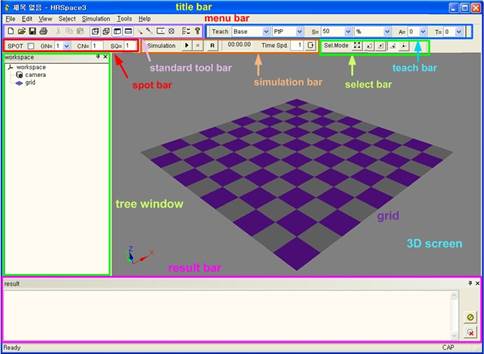
Title bar | This displays the HRSpace3 title and the name of the currently opened file. |
Menu bar | Various functions of HRSpace3 are provided in pull down menu. |
Standard tool bar | These are the buttons frequently used for quick operation. |
Teach bar | This is to setup the coordinate system and step parameter setting applied when creating the step. |
Simulation bar | It provides buttons to play, stop, and reset simulation, a simulation timer to measure the run time, and a speed controller. |
Spot bar | This is a convenient function that can enter spot welding command easily. |
Tree window | This shows the hierarchy relationship among the models composing the current document and the function to edit the properties of the model and relationships among the models. |
3-D screen | This displays the result of layout composed in the work space in 3-D view and lets the user observe the simulation operation of models. |
Result bar | Simulation result is recorded in text method. |
By clicking and dragging the screen elements of HRSpace3 with the left button of your mouse, you can separate them from the frame and rearrange them to the location you want. As rearranged configurations are saved automatically in Windows registry, it will be maintained after you close and execute HRSpace3 again.