3.3. Example of CC-Link IE Field Setting
3.3. Example of CC-Link IE Field Setting
This example describes how to set up a network on the graphic screen (CC-Link IE Field Configuration window) of GX Works2.
(1) Install the BD525 CC-Link Field Slave CSP+ file by executing the Register Profile menu of GX Works2.
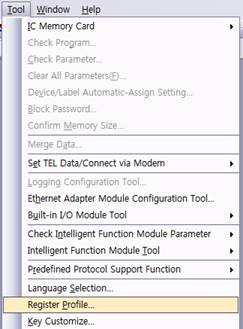
Figure 3.4 CSP+ File Installment
CSP+ files are provided in a form of compressed file (* .zip). Select the CSP+ file and click the Register button to install (Caution: Select the file without extracting it).
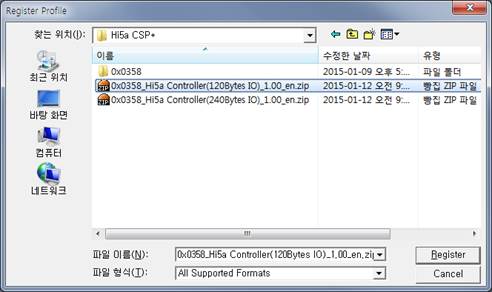
Figure 3.5 CSP+ File Selection
(2) Check the "Set network configuration setting in CC IE Field configuration window".
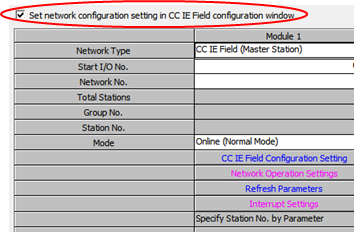
Figure 3.6 Graphic Screen Setting Selection
(3) Execute the setting screen by clicking “CC IE Field Configuration Setting”.
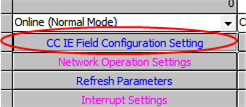
Figure 3.7CC-Link IE Configuration Setting Execution
(4) Drag and drop the Hi5a Controller from the Robot menu under the CC IE Field Module (Hyundai Heavy Industries Co., Ltd) menu in the Module List.
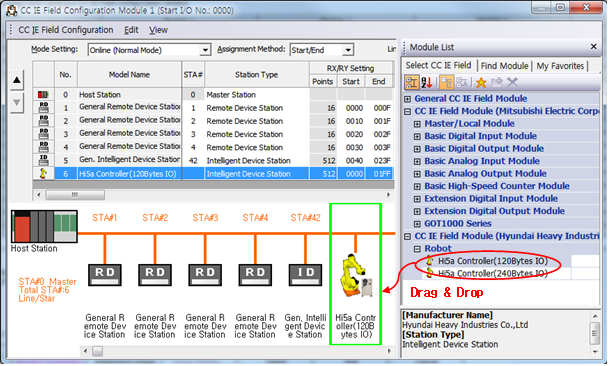
Figure 3.8CC-Link IE Field Network Configuration
(5) Close the screen where mapping setting for R, RY, RWw, Rwr, etc. is completed.