5.3. Simplification
5.3. Simplification
When you open a STL file with very complex shape composed of hundreds of thousands triangles, even the higher performance hardware will have severely reduced processing speed.
To resolve this issue, you can use the Simplification function for saving the file. Simplification function uses the method of appropriately joining the detail triangles that contact each other. Due to this process, the precision will be sacrificed but the number of triangles will be reduced.
For example, let’s assume that the following is a case when a chassis of a car floor shape is opened.
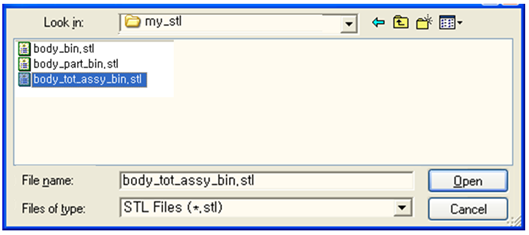
This model is composed of about 200 thousand triangles and the file size is about 10MByte.

When you zoom in a part, you will notice that it is composed of detail structure. When you assume the current condition as 100%, let’s try to simplify to the 20% condition.

Open the popup menu for the model and select 『Simplification』.
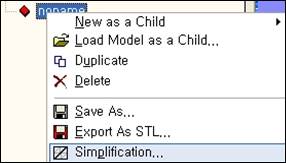
When you see the Simplification window as shown below, enter 20 in the rate, and then click on OK.
The shape is simplified as follows.
Warning: There’re cases that incorrect shapes are produced when you do the simplification too much from the beginning (for example, less than 10%). In this case, restore it to the original shape and try the simplification process (about 50 to 60%) several times. |

If you zoom in the parts as before, you can see that it is not as precise as before.
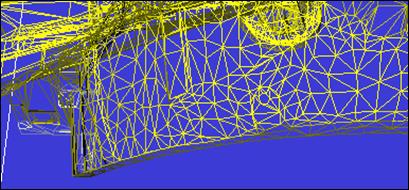
The simplified condition is only reflected in the memory. You must save in STL file format to continuously utilize the file. Maintain the original STL file if possible and save the STL as a different name.
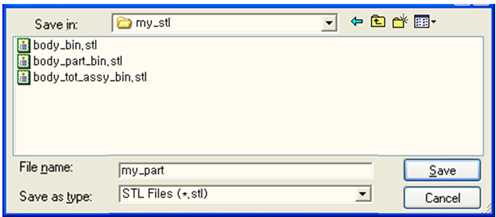
The saved STL file is composed of about 40 thousand triangles and the file size is about 2MByte.