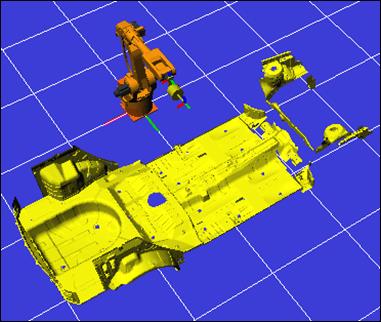5.1. Open STL File
5.1. Open STL File
When the shape of the model is prepared in STL file type, it can be read as follows.
Both the ASCII type STL file and binary type STL files can be read, and the unit of measure is mm.
Right click on the workspace model (or another parent model), open the popup menu and select new model to see the sub menu. Select ‘Model’ from here.
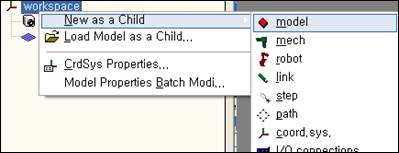
A new model is created under the workspace, named “noname”. Nothing is displayed in the 3-D screen yet. This is because the shape of the model has not been defined yet.
Now, right click on “noname” and select model properties.
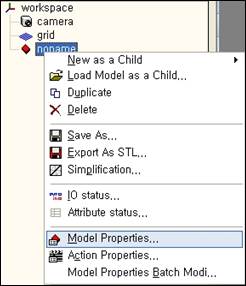
When the model properties window appears, click on the button located on the right side of the shape file edit box.
Select the STL file to read from the open file window and click on Open.
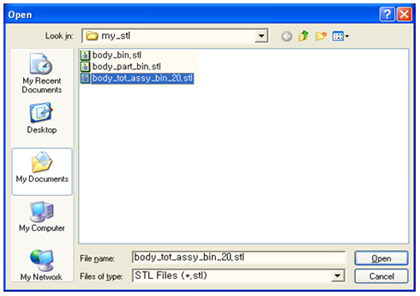
You can see that the file path of the STL file is entered in the shape file edit box as shown below. (You can directly enter in the shape file edit box without using the button.)
When the path of the file selected with Example) {LIBRARY}*Tool*Hanger*Hand*HAND2.STL
When the path of the file includes the path of the current document file, that part will be replaced with {DOC}. Example) {DOC}*STL*GLASS.STL
When the path of the file includes the folder path of the library file referred to, that part will be replaced with {LIBREF}. Example) {LIBREF}*STL*GLASS.STL
|
If you want to see both sides of the model, check the “Draw Backface” option from the model properties window so that both sides can be viewed. The performance of 3-D process is a little bit degenerated if you check this option. You don’t need to check this option if all the directions *1) of triangles in the closed surface object toward outside because the back side won’t be shown.
*1) In 3-D graphics, the direction of a triangle depends on the order that the three vertexes are saved in memory.
If there are other properties required, set up the properties. Now click on OK in the model properties window and the shape of the STL file will be displayed in the 3-D screen.