5.5. Robot Lock Function(Robot Lock Playback)
5.5. Robot Lock Function(Robot Lock Playback)
(1) Set the 『[F7]: Condition setting』 → 『5: Robot Lock』 to <Enable>.

(2) When the Robot Lock option is selected, the Mechanism window on the top of the screen will show a lock icon.

(3) If you set the robot lock playback to <Enable> for the master robot and execute playback, the slave will execute cooperation operation and the master robot will not operate. The axis data monitoring changes.
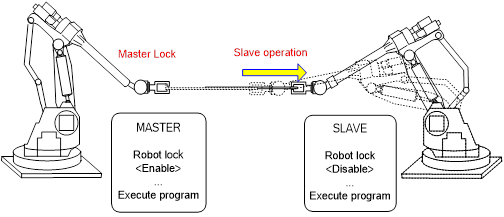
Figure 5.6 Robot lock function (Master Lock)
(4) If you set the robot lock playback to <Enable> for the slave robot and <Disable> for the master robot, the master robot will operate normally and the slave robot will stay stopped with only monitoring data moving.
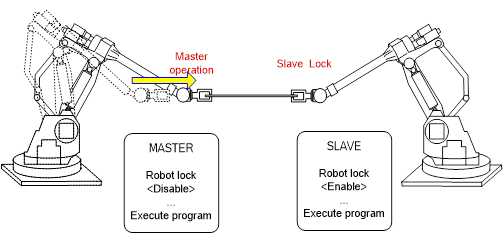
Figure 5.7 Robot lock function (Slave Lock)
(5) If you set the robot lock playback to <Enable> for both master and slave, both will execute the program while stopped.
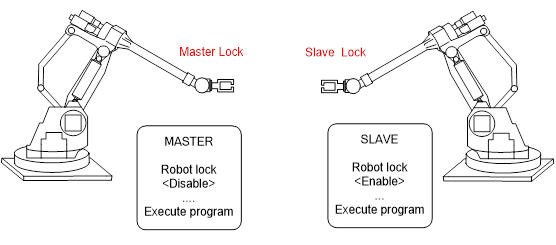
Figure 5.8 Robot lock function (Master, Slave Lock)
Caution
l Because the robot that has been set to <Enable> with robot lock playback function does not move, move the robot to a position where it will not interfere with other robot and then execute the program.
l If you change the robot lock playback back to <Disable>, the position of the robot and the position of the step will not correspond. Therefore you must execute the program from the start.