2.4.2. Pick-it communication port
2.4.2. Pick-it communication port
There are two Ethernet ports on the Pick-it server. One is to connect to the robot controller, and the other is to connect to the PC to control the Pick-it server. If you take a closer look at the port sockets, you can see a guide mark for connecting them to the robot and PC. Check them well when connecting to the robot and PC.
Figure 2-2 Connecting the Ethernet port for the robot
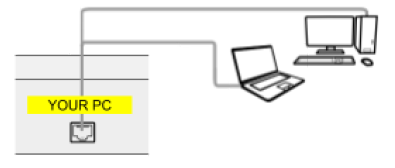
Figure 2-3 Connecting the Ethernet port for the PC
The Pick-it equipment provides two Ethernet ports, as described above. If you use a robot capable of TCP communication, you can directly connect the robot to the PC without using an Ethernet switch or router separately. Figure 2-5 below shows an example of connecting a robot that supports the TCP to the Pick-it equipment. The PC port can be directly connected to the PC using an Ethernet cable, and the robot port can also be connected directly to the robot controller using an Ethernet cable. Connections can be made using the Ethernet cable provided by Pick-it or a general Ethernet cable. When the TCP communication is used, the entire communication system can be simply configured.

Figure 2-4 Ethernet connection to the Pick-it equipment through TCP
Since the Hi5a controller of Hyundai Robotics supports only UDP communication, it cannot be configured, as shown above. It is required to connect it through an Ethernet switch together with a UDP2TCP converter, as shown in Figure 2-1.
For the Pick-it equipment to communicate with the robot, it is required to set the Ethernet IP address and port number of the Pick-it equipment after connecting the Ethernet cable. You can set the IP address and port number of the Pick-it equipment on the Chrome screen by setting them to the values shown in Table 2-1. The precaution to take in this process is that this address and number are for the Ethernet port for the interoperation with the robot and should not be confused with the one for the interoperation with the PC.
Table 2-1 Pick-it IP address and port number
Pick-it TCP IP address | 192.168.1.12 |
Pick-it TCP port number | 5001 |