3.1.2. PC side setting
3.1.2. PC side setting
(1) Most of all, communication type should be selected as RS-232C. Select RS-232C from the list box on the bottom of dialog box as [Figure 3.2].
Figure 3.2 Selecting RS-232C
(2) When button is clicked or 『Option (O) → Comm. Setup(C)』on the menu is selected, RS-232C communication setting dialog box will be displayed
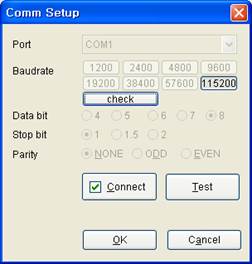
Figure 3.3 RS-232C communication setting dialog box
(3) Parameter change is only possible when button of RS-232C communication setting dialog box is not checked (That is, not connected), so if it is checked, uncheck by clicking it.
(4) Select the communication port of PC which RS-232C cable is connected and set transfer speed to be same as Hi5 controller. Set data bit, stop bit and parity as [Figure 3.3].
(5) When clicking button to check and clicking confirmation button, set value will be applied and dialog box will be closed.
(6) Set communication port and transfer speed will be displayed on the bottom of dialog box as [Figure 3.4].
Figure 3.4 Display of set communication port and transfer speed