3.1. HMI execution and license code inputting
3.1. HMI execution and license code inputting
Enter the 『[F1]: Service』 — 『10: Applet』screen.
Figure 3.1 Applet screen
In the applet screen, select Xpanel and press the 『[F5]: Start』 key. Then, a dialog box that requests a license code will appear. Request the issuing of a license code by writing one of the Mac addresses displayed on the dialog box. Input the purchased license code into the dialog box and then press the Save and Close buttons to close the dialog box.
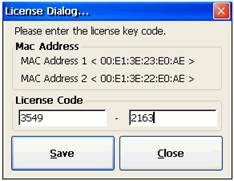
Figure 3.2 License dialog box
When the code is correct, the HMI drawing screen that was downloaded will be executed without the license dialog being shown up when the Xpanel is run again. Once inputted, a license code will be maintained even when the newly updated drawing is installed.
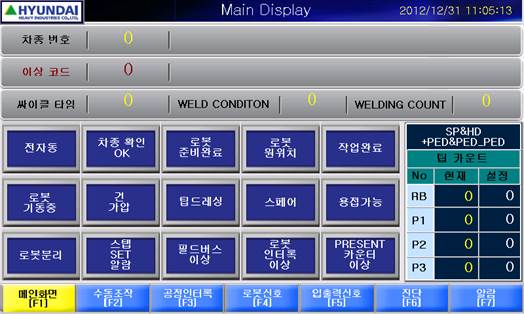
Figure 3.3 Drawing screen execution example