2.4. HMIinstallation
2.4. HMIinstallation
(1) Insert the USB memory drive into the Hi5 teaching pendant.
(2) Enter the 『[F1]: Service』 — 『10: Applet』screen and then click the 『[F1]: USB』button.
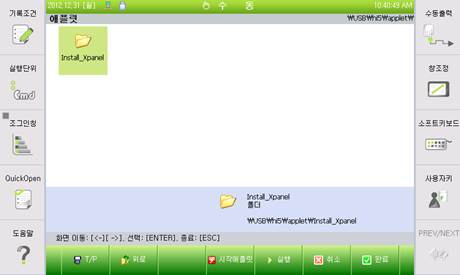
Figure 2.11 Results of selecting USB in the applet screen
(3) Place the cursor on the Install_Xpanel folder by using the direction cursor key and then press the [ENTER] key.
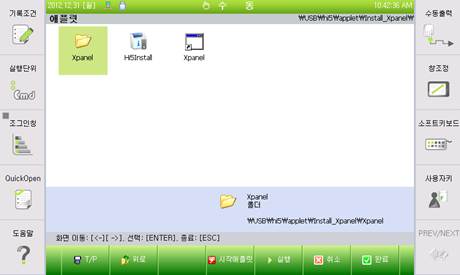
Figure 2.12 Entering the Install_Xpanel folder
(4) Enter the Hi5Install icon and then click the 『[F5]: Execute』button. When the installation dialog box appears as shown in Figure 2.13, click the Start button.
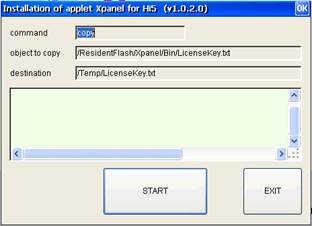
Figure 2.13 HMI installation dialog box
(5) When the installation is completed, click the Exit button to close the dialog box.
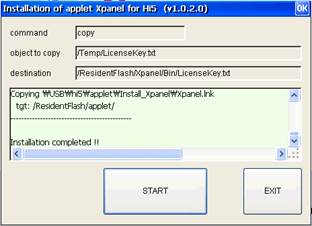
Figure 2.14 Dialog box when installation is completed
(6) When the 『[F1]: T/P』key is clicked, the user can see the newly generated Xpanel applet icon.
Figure 2.15 Applet installed completely