2.3. Recovery
2.3. Recovery
Open menus as follows: [F2: System] – 2: Control Parameter - 11: Automatic Backup and Recovery. Click on the [F1: Recovery] button, then the following screen appears.
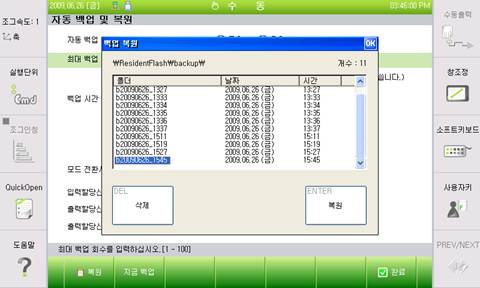
Figure 2.4 Recovery Dialogue Box
The points that may be recovered appear in alignment on the list box, based on the backup time. The undermost item is the latest backed-up file point.
Put a cursor on any item and press the [DEL: delete] button; then receive the user’s approval before clearing the selected recovery point.
Move a cursor to select any item and press the [ENTER : recovery] key; then the following message box appears. (The recovery may be allowed when the motor is switched off.)
Figure 2.5 Check for System Initialization
The user is asked whether to initialize (format) the system first before the start of the recovery. If the user clicks on ‘Yes’, the format is performed before recovery; if the user clicks on ‘No’, the recovery is cancelled. (If the user does not format the system, part of files of the system still remain after recovery and may cause confusion to operations; therefore, please click on ‘Yes’ if possible.)
When ‘Yes’ or ‘No’ is selected, the recovery starts. Any operations are impossible during the recovery process.
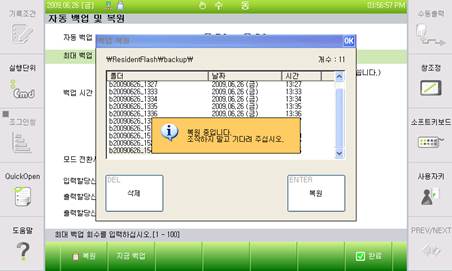
Figure 2.6 Recovery in Progress
When the recovery has been completed, the following message appears and any operations are impossible. Resupplying power enables the normal use.

Figure2.7 Completed Recovery