6.1. Creating the Work Program for Hi5 Controller
6.1. Creating the Work Program for Hi5 Controller
Set the file name to be created in <Local name>. The extension of “.JOB” will be automatically attached to the downloaded file. For example, the filename created if <Local name> is set to ‘0002,’ as in Figure 6.2, is “0002.JOB”.
If [Path out] is clicked without changing other settings, the list of paths existing on the current work cell will be displayed. Select a path to be downloaded by double-clicking it.
If there is no error on this path, it will be converted into a work file for the Hi5 controller and saved in the cell directory of current project, and its contents will be displayed in the window as shown in [Figure 6.2]. If there is error, the error message will be saved as “{Local name}.err,” and its contents will be displayed in the window.
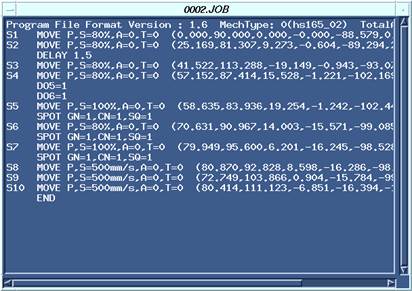
Figure 6.2 Result of downloading as work file for the Hi5 controller
All hidden pose data for each step will be output in the axis angle value.
Transfer the work file to the controller using HRView or USB. (Please refer to the Hi5 controller operating manual for information on how to conduct this process.)
NOTE Automatic removal of welding point annotation
ROBCAD/Spot attaches annotation such as ‘Weld’ or ‘GunToState’ to each welding point, and output of this annotation can be controlled by changing the value of the variable g_is_remove_spot_comment in front of hhi_hi5_rrs_download.awk.
g_is_remove_spot_comment = 1 → Automatically remove welding point annotations. (Default value) g_is_remove_spot_comment = 0 → Do not automatically remove welding point annotations. |