5.2.1. Download selected ladder window
5.2.1. Download selected ladder window
This is the function to download the ladder diagram after editing while the window is currently open. If not for modular ladder programming, use this function.
(1) After selecting the ladder edit window and checking any syntax errors, press the download button from the toolbar or select [Tool – Download] menu or press [Ctrl+F5] to download the file as shown in Figure 5.1.
(When downloading the file, the syntax error for the ladder diagram is automatically checked. If there is any syntax error, the download will stop and the error detail will be displayed on the result window.)
Figure 5.1 Download button of toolbar
(2) If the embedded PLC is in stopped condition, in other words “STOP” or “remote STOP” as shown in [Figure 5.2], the file will be downloaded immediately.
Figure 5.2 PLC Stopped Condition
(3) If it is not in stopped condition and is in operating condition, in other words “RUN” or “remote RUN” condition, the dialog box of [Figure 5.3] will be displayed as follows.
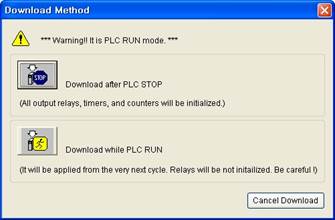
Figure 5.3 Download Method Selection Dialog Box
(4) If you select 『Download after PLC stop』, it will automatically switch the condition of the embedded PLC from “remote RUN” to “remote STOP” and then start the download. (If the embedded PLC is in “RUN” condition, an error message will be displayed because it cannot be switched to remote mode.) Because the embedded PLC is stopped, the downloaded ladder task will start the operation with all the setting initialized including the output contact point, timer and counter etc.
If the signal is disconnected, be careful of any potential object falling. |
(5) When you select 『Download while PLC is running』, the file will be downloaded while the PLC is operating. But, the newly downloaded PLC ladder file will be applied from the next cycle of the PLC.
Settings, including output contact point, timer and counter, are not initialized. Therefore, you must be careful to check whether the residual ladder values have any problem with the modified ladder logic structure. |
(6) If you see the success message as shown in [Figure5.4], the download process is completed. The downloaded ladder diagram will be saved as the file within the robot controller, and will operate when in “RUN” mode.
Figure 5.4 Download Success Message